Many a WordPress user has wondered whether they should go for Astra or Avada when picking a WordPress theme. That’s a tough decision, because both themes are highly regarded and appreciated by the community.
- Avada is the best-selling ThemeForest theme of all time. Yes, of all time!
- Astra is no slouch itself, being the fastest growing WordPress theme right now.
So, which is better?
💡 To throw yet another theme into the mix: you may also like to consider Divi, from Elegant Themes — here’s how to compared to Avada!
In this comparison, we get to the bottom of this and give you a recommendation based on your needs and preferences.
Let’s get started…
Table of Contents
🦅 Astra vs Avada: The Bird’s Eye View
Here are the most essential details of Astra and Avada:
| Astra | Avada |
|---|---|
| A multipurpose WordPress theme that’s performance-oriented. It delivers its best features via installable add-ons, and also supports the most popular page building plugins. | A ‘Swiss Army knife’ type of a WordPress theme. It’s above multipurpose, and comes jam-packed with features from the start. |
| It’s minimal. Out of the box, Astra gives you only the essential elements of a WordPress theme. You can expand on those via add-ons, which provides you with complete control over what features you want and don’t want to have on your site. | It’s a full package with everything you might ever need already in the box. Plus, you also get access to some premium plugins, so you can extend your website even more (there’s a caveat, though). |
| Comes with: Compatibility with third-party page builders (Elementor, Beaver Builder, Gutenberg and Brizy), pre-designed starter templates, user-friendly UI, theme settings panel, installable extensions. | Comes with: It’s own page builder called Fusion Builder Live, pre-designed starter sites, huge theme options panel, Theme Builder functionality (allowing you to create new layouts on a per-page basis). |
💰 Pricing
Budget is where many people start when looking for a WordPress theme.
Here’s a comparison of Astra vs Avada pricing:
| Astra | Avada |
|---|---|
| – Free version available. | – No free version available. |
| – Astra Pro per year: $47, $169, $249. – Astra Pro one-time payment: $249, $499, $699. – All of the pro plans give you access to features such as new nav menus, white labeling, extra layouts, WooCommerce integrations, additional color options, headers, footers, better typography control, plus more. – You also get a package of starter templates — the size of this catalog depends on the pricing tier you pick. – There’s support and updates for the duration of your subscription. | – Regular License: $60. – For that price, you get future updates (unlimited), six months of customer support (you can extend support to 12 months for an additional $18). |
| – 14-day money-back guarantee. | – No money-back guarantee. |
| – Unlimited website usage. | – One website usage. |
| – The higher-tier plans give you access to extra plugins, such as WP Portfolio, Ultimate Addons for Beaver Builder, Ultimate Addons for Elementor, Convert Pro, Schema Pro, and the SkillJet Academy. | – You get five premium plugins bundled in: Fusion White Label Branding, Convert Plus, Advanced Custom Fields Pro, LayerSlider WP, Slider Revolution. The caveat here is that you don’t really get to use those plugins to their full potential without activating them, which requires a separate payment. The only thing you effectively get are some Avada-optimized presets and starter content for those plugins. |
A word on the pricing of Astra vs Avada:
- Avada has a more straightforward pricing model than Astra. There’s not much to think about — just grab the $60 license, and you can use it on your next website.
- Astra, on the other hand, has one crucial thing going for it — there is a free version available. This makes it a great starting point before you consider any paid themes or upgrading to one of its paid plans.
🧰 Features
The two themes are a bit different in how they approach the whole challenge of ‘being a multipurpose WordPress theme.’
- Astra was built to be as minimal as the user needs it, while also having the capability to be extended with other features (via add-ons). This lets you pick the exact elements you need, avoid bloat and not have unnecessary features that you’d never use.
- Avada is a Swiss Army knife. Everything is already there right after the installation, plus you can extend the theme even more through additional plugins and add-ons.
The main advantage of Astra’s is that it’s a nice, optimized package. The disadvantage is that to use that package, you first have to spend a while extending it, installing add-ons, and configuring everything. Still, you end up with a theme that’s been neatly tailored to your needs.
The main advantage of Avada’s is the sheer power and capability of the default theme package. The disadvantage is that you may never use many of these features.
Here are the key features each theme brings to the table:
- Great WordPress Customizer integration — tweak any detail of your design via the Customizer.
- ‘Made for page builders’ — compatible with Elementor, Beaver Builder, Gutenberg and Brizy.
- Good performance (the stock theme needs only 50KB of resources and loads in 0.5 seconds).
- 100-plus starter design templates available.
- Customization options for individual elements of the layout, such as the headers, sidebars and footers.
- Color and typography control.
- Customization of blog and archive pages.
- WooCommerce integration.
- Accessible and follows WCAG 2.0 standards.
- SEO-friendly markup.
- Has a huge theme options panel that lets you tweak basically any detail of the theme.
- Comes with Avada’s own Fusion Builder Live — a visual page building tool. Has 70-plus design elements you can place on your pages.
- 60-plus starter designs available.
- Theme Builder allowing you to modify your design and layouts on a per-page basis, as well as for the whole site.
- You can customize single post listings, portfolios and post archives.
- WooCommerce integration.
- Translation and RTL ready. Already translated into 30-plus languages.
- SEO-friendly markup.
Both themes offer you a lot in terms of what’s in the package (or what you can install as an add-on).
There’s nothing missing from either theme, at least not anything immediately noticeable. What is apparent, though, is how differently these themes approach the topic of visual page building.
- Astra integrates with the popular builders out there — Elementor, Beaver Builder and Brizy.
- Avada, on the other hand, comes with its own builder — the Fusion Builder Live. While Avada’s builder doesn’t lack in features and is similarly easy to use, it’s nonetheless another thing you need to learn.
⚙️ Using the Themes
Let’s look at how easy it is to use these themes — and how intuitive the user interfaces are.
First, how do you get the themes installed? This may sound like a fairly useless question, but there’s some nuance here, especially with Astra.
- Astra is built on a ‘free plus pro extension’ model. To get the full experience, you first have to install the free theme from wp-admin’s Appearance → Themes → Add New, and then get your hands on the Astra Pro extension plugin (yes, Astra Pro comes as a plugin) and install it from Plugins → Add New.
- Avada is a more classic WordPress theme — it’s an all-in-one-box package. You get the theme’s ZIP from ThemeForest and can then upload it to your site via Appearance → Themes → Add New → Upload Theme.
Having either theme installed and activated, you’ll notice that the first impression (looks-wise) feels a bit underwhelming. Both Astra and Avada want you to import a starter site right after the installation, and then use that as the foundation of your design.
Here’s what it’s like to work with either theme:
Working with Astra
As I mentioned earlier, Astra is a performance-oriented theme that gives you only a basic set of features out of the box.
This is the welcome screen you see upon activating Astra:
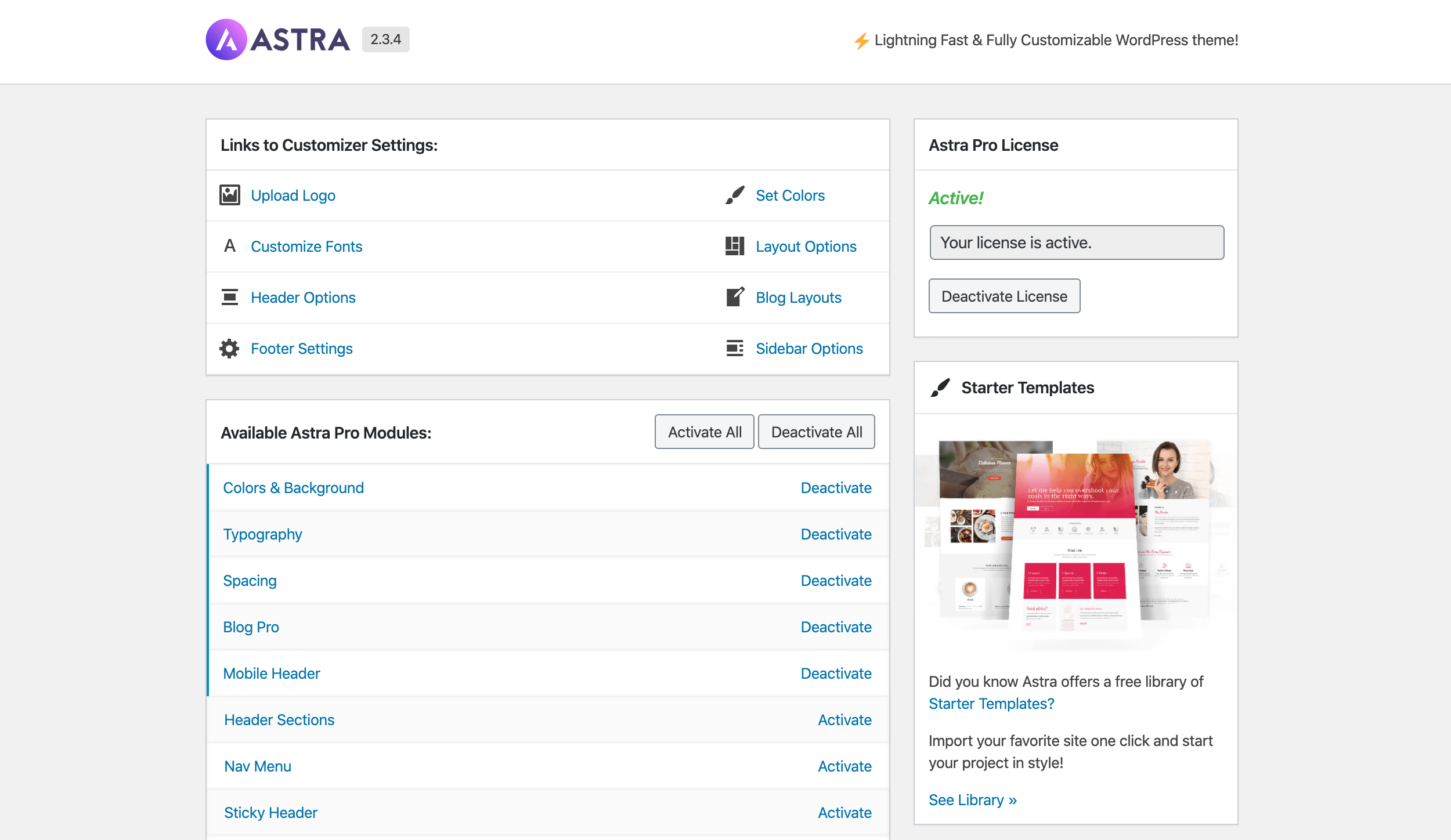
Apart from the shortcut links to various customizations, this is where you can select the modules you want to have enabled on your site.
Each module links to a documentation page on Astra’s website. You’ll not only find text descriptions of what each module does, but also video tutorials on how to use them. This is a great onboarding effort to flatten the learning curve.
You can go through these modules one by one and decide which one you’ll need and which you probably won’t.
That being said, the main thing most users will want to check out are Astra’s starter sites/templates. You can see an invitation to use them in the right sidebar in the screenshot above.
Astra uses another extension plugin to deliver the templates, called Starter Templates. It’s a free plugin, and you can install it normally via the wp-admin.
The catalog of templates is abundant, to say the least. At the time of writing, there were more than a hundred templates available.

The thing about these templates is they’re not built using Astra’s proprietary system or structure, but have been crafted using the web’s most popular page building plugins. You can choose from templates created for Elementor, Beaver Builder, Gutenberg and Brizy.
To install a starter template, all you need to do is select it from the list and then choose whether you want to import just the homepage template or the whole starter site. The latter includes other subpages such as About, Contact and any other page that’s contextually related to the template’s purpose.
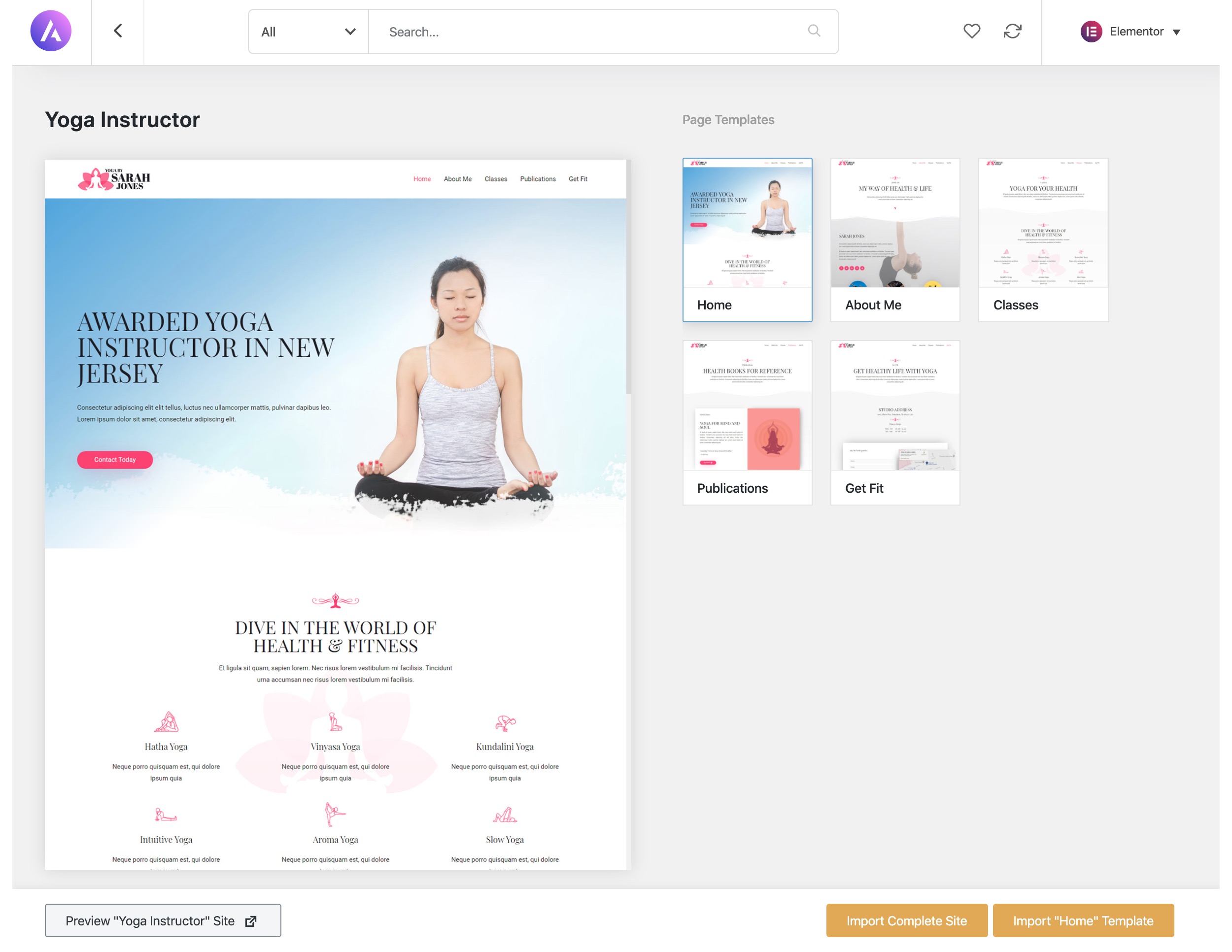
When importing the template, Astra will also fetch any missing plugins that are needed. Plus, you get to choose if you want to bring in demo content as well.
Any starter template you import can then be customized freely via your page building plugin of choice.
Astra is also very well integrated with the WordPress Customizer. It allows you to tweak your site’s typography, colors, buttons, container size and layout, plus there are several other options available based on the modules you have installed with Astra.
👉 Overall, Astra is very capable, and can be a great choice regardless of the type of website you want to build with it. The configuration, although requiring some time to get through, can still be done with relative ease. Installing the extra modules is pretty much a requirement if you want to use Astra to its full potential. There are also no coding skills needed to use this theme.
Working with Avada
Installing Avada is a fairly standard process. The theme will welcome you with a quick intro video and a prompt to install a selection of helper plugins to unlock the theme’s full potential.
Doing this will require you to first verify your site and validate your ThemeForest purchase of the Avada theme. Once you’ve done that, you’ll be able to install the two required add-on plugins, plus a handful of others.
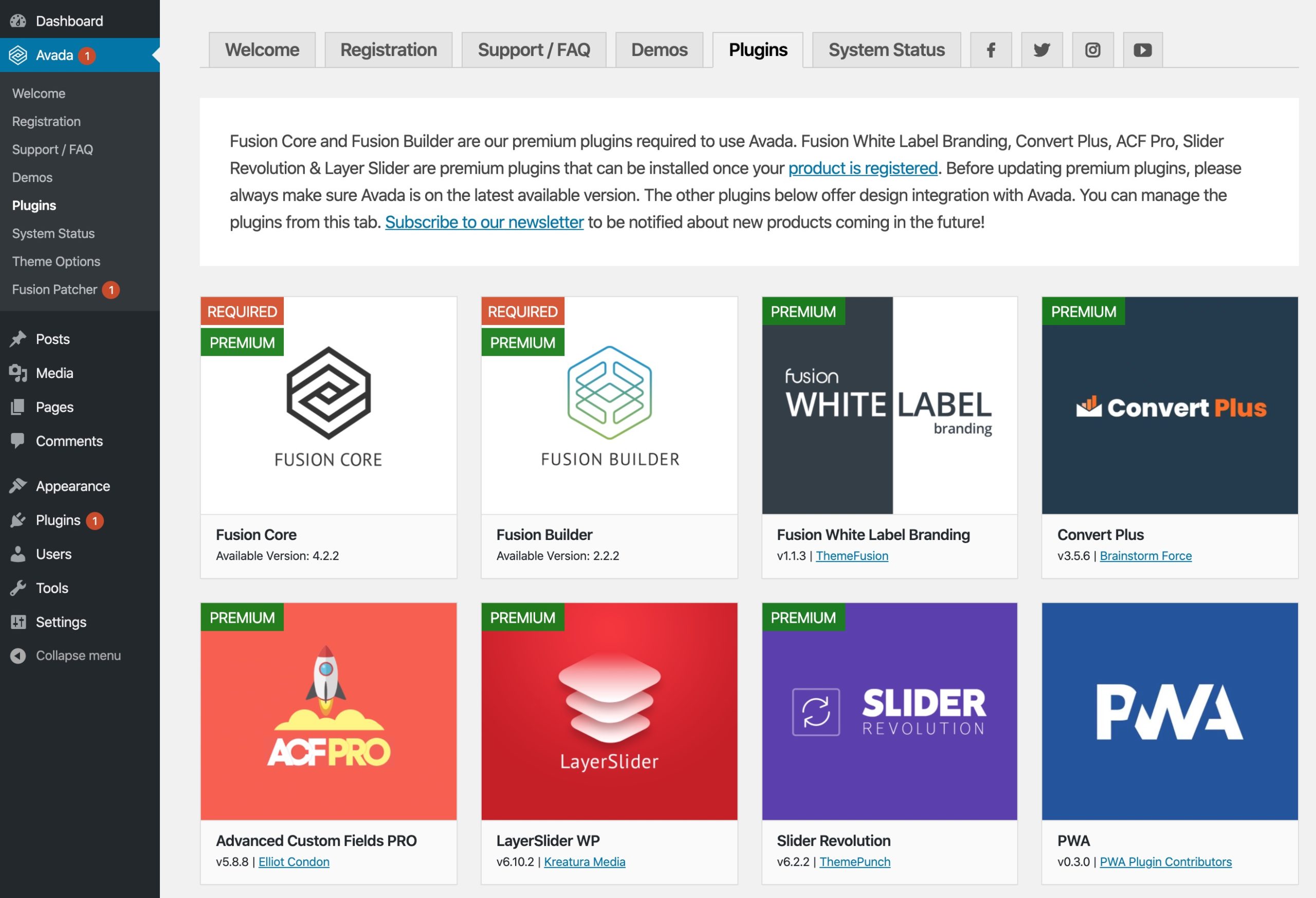
If you don’t want to work on your site from scratch, and instead want to start with a pre-made design, jump into the Demos section of the Avada welcome page.
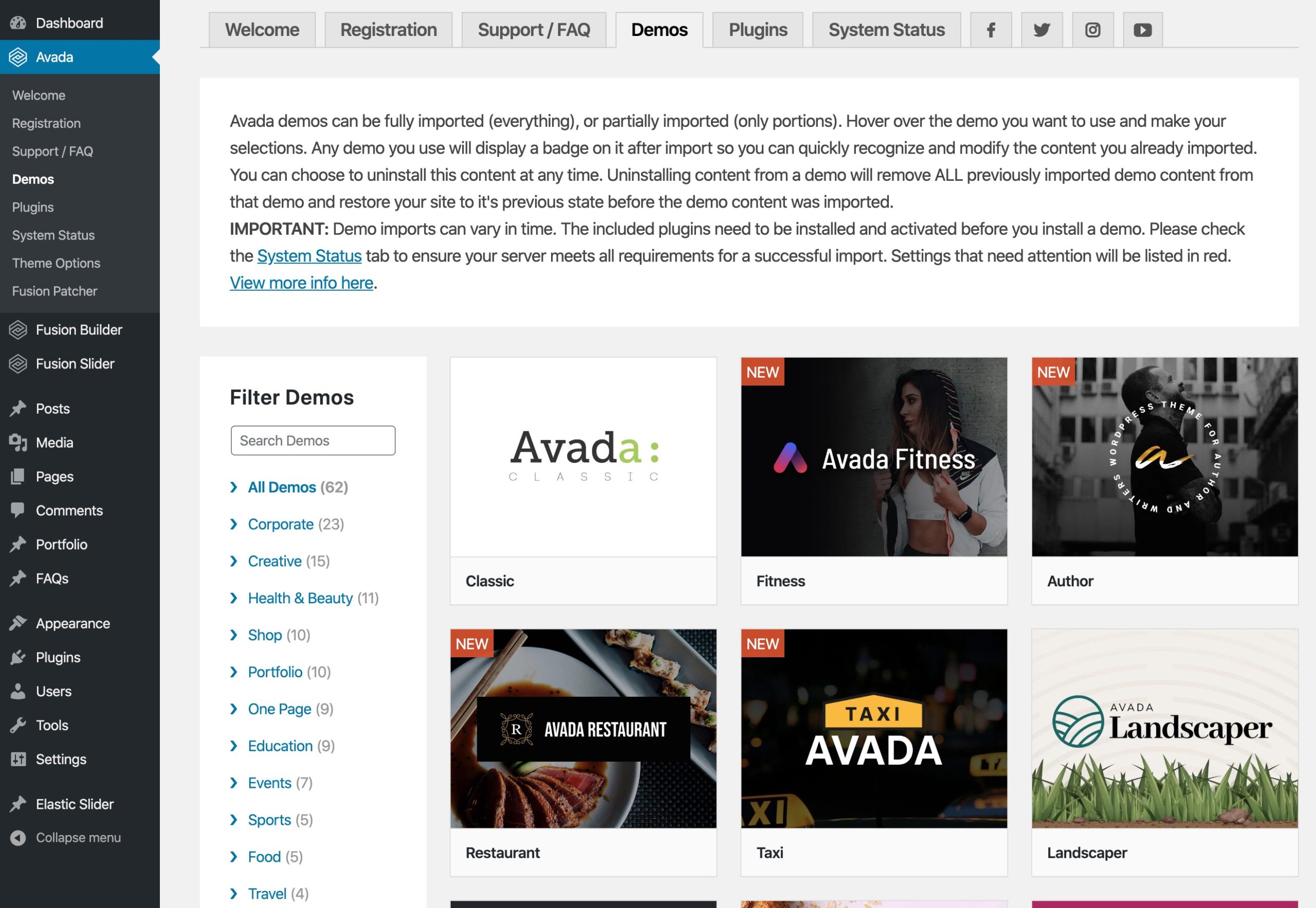
There are more than 60 pre-made website designs there to choose from, and they’re all available on the main Avada license (not like with Astra, where some of the templates are locked for higher-tier plans).
You can see a preview of each design, and also import it with a couple of clicks. Avada lets you pick the elements of the site that you want to fetch.
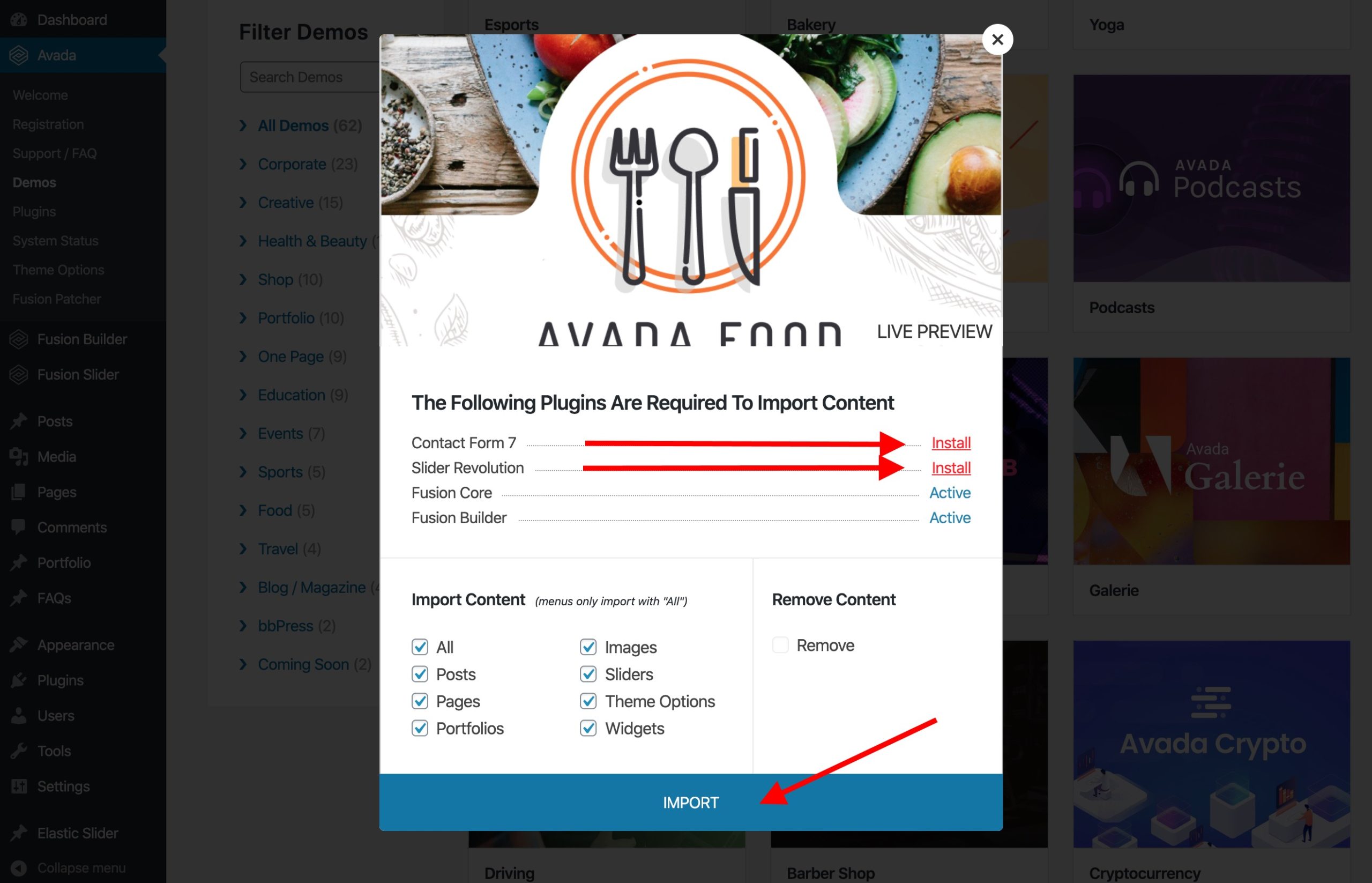
During the import procedure, it’s crucial to first click on the Install buttons next to any of the plugins you don’t yet have that are required for the template to work.
The import can take a minute or so, and you may stumble upon some issues getting it to complete successfully, unfortunately. You’ll often encounter problems with the import failing, due to what Avada claims to be server settings issues (no such issues with Astra imports on the same server, by the way).
Once you manage to get through the import, you basically have your website ready to go.
If you don’t want to trouble yourself with further customizations, you can simply replace the demo content with some of your own, and that’s it! This is especially true if you’ve found a starter design that matches your niche exactly.
If you do want to see what’s under the hood, you can fire up what’s called Fusion Builder Live. It’s Avada’s own page building and customization tool.

It’s an entirely original solution, and it doesn’t use WordPress’s native customization interface.
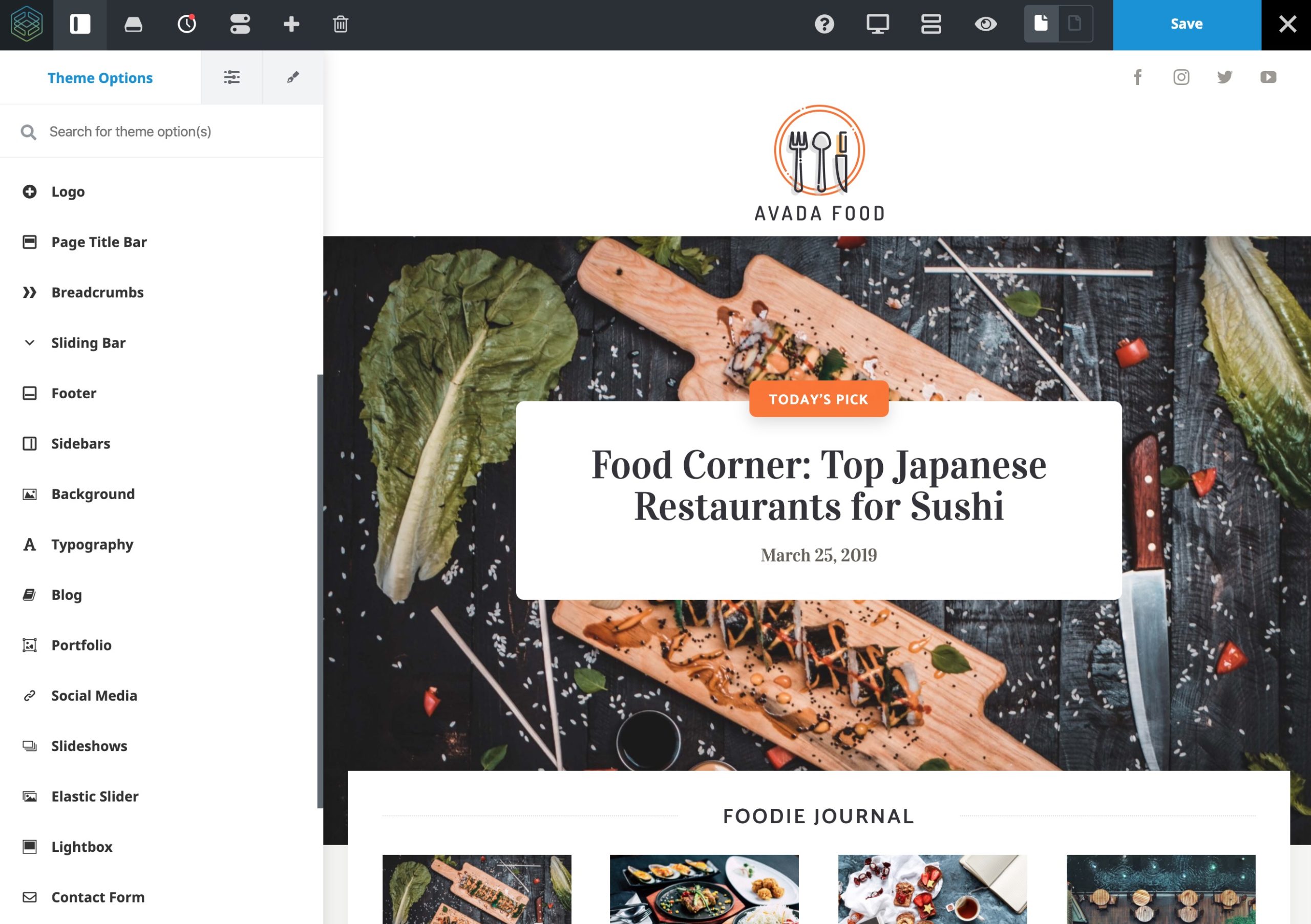
The UI may seem like a lot’s going on, but it turns out to be quite intuitive once you click around and go through the different panels to see what’s available.
In short, you can click on any element you see on the page, and then proceed to modify it accordingly.
For example, when you click on the logo area, you’ll be able to edit the whole header, the logo image and the header menu. Clicking on the hero section will show you the slider settings. Clicking on the listing of posts will allow you to set the number of columns, how the graphics are displayed, and so on. You get the idea.
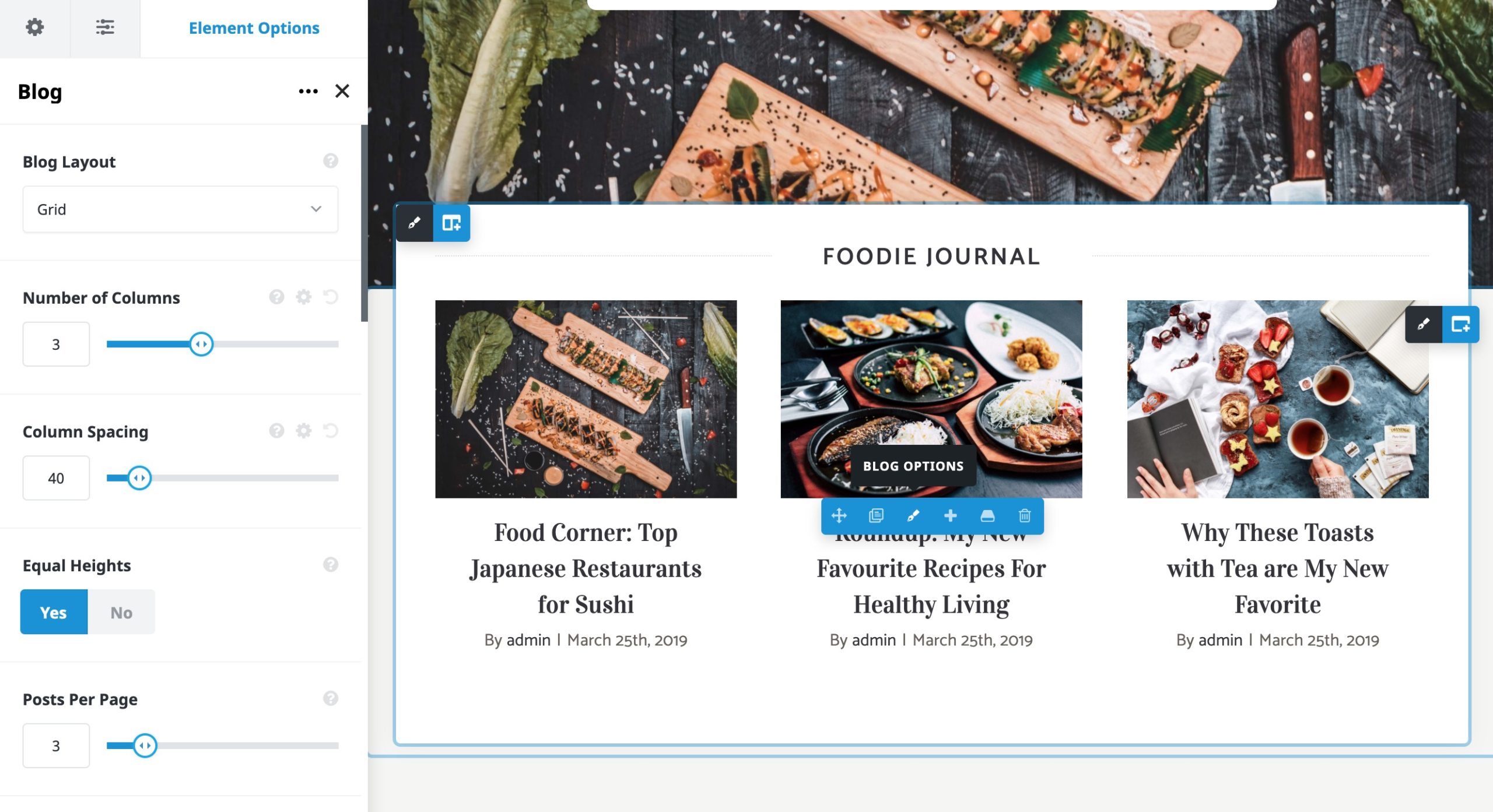
You can also access each element of the design via the sidebar, plus you can expand the design by adding new elements onto the canvas.
Avada also gives you access to a huge theme options panel where you can get really granular and adjust basically every little element that’s visible on the site.
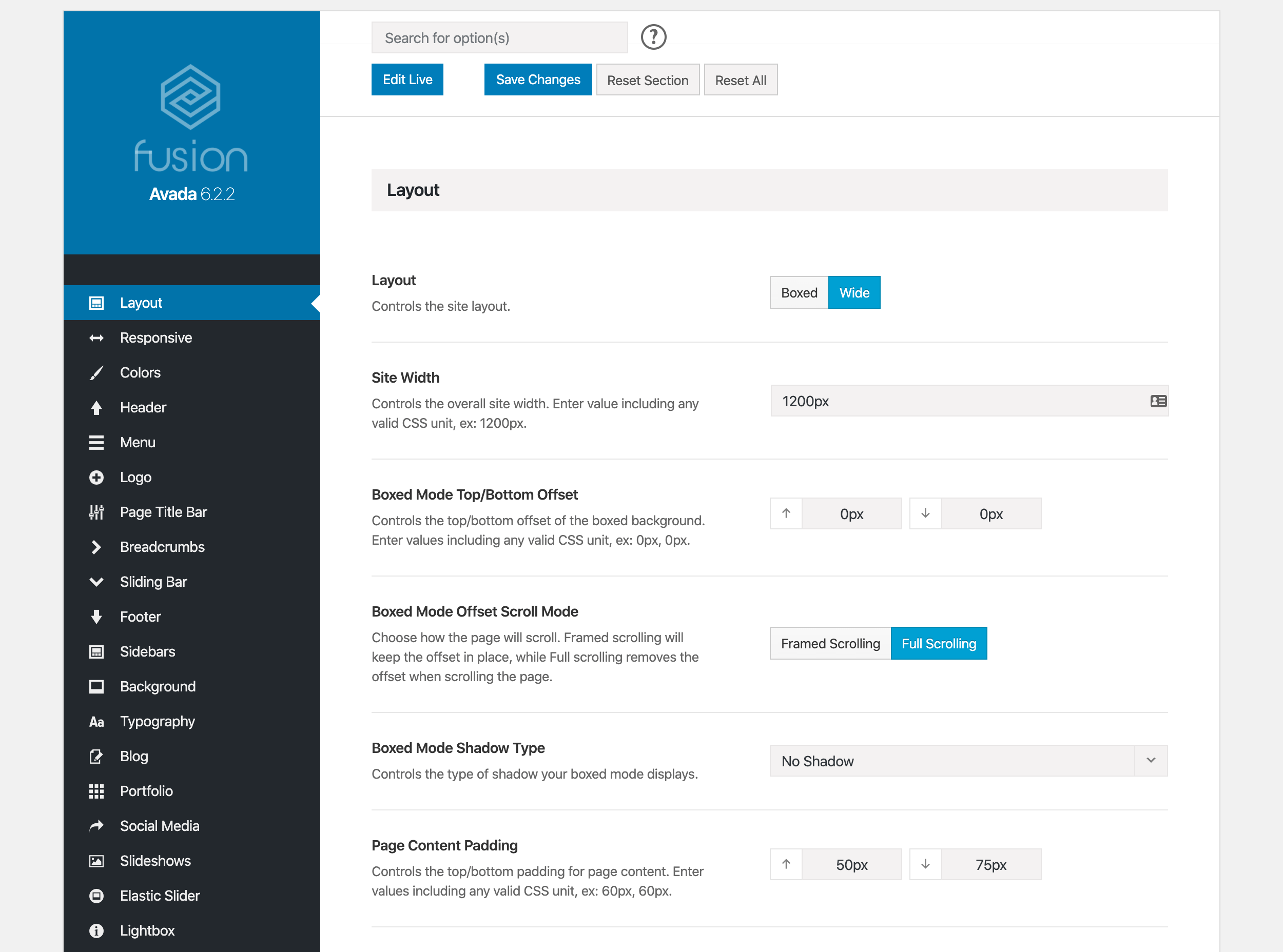
Lastly, you should also look into the support/FAQ section. You can contact support, create tickets and access the documentation right from your website.
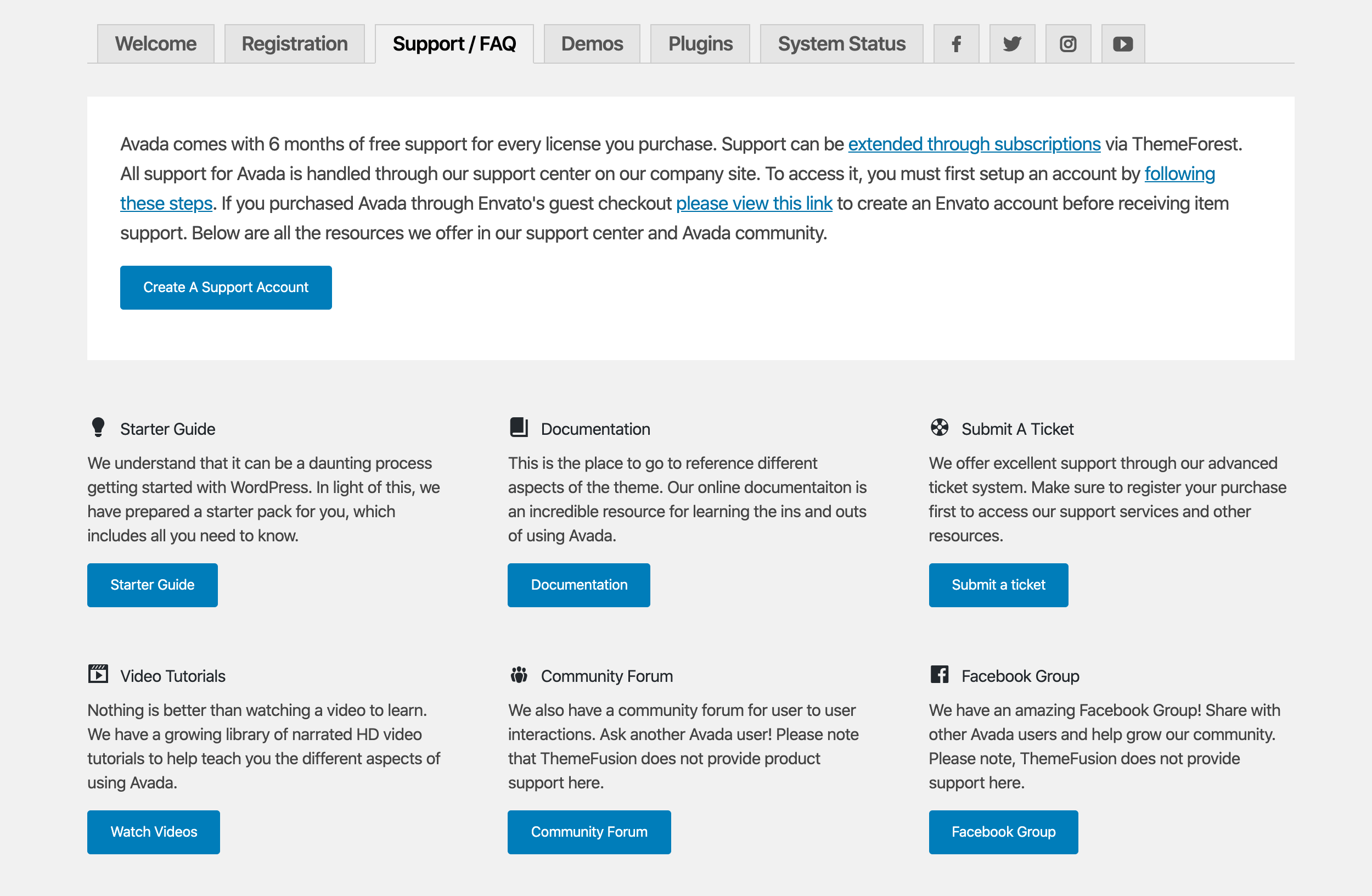
One important detail about how Avada works, though, is that it has nearly no integration with the WordPress Customizer. Avada has taken its own path, and opted to deliver original solutions and tools instead of trying to play along with the Customizer.
👉 Overall, Avada is easy to use and has something for everyone. If you’re a developer looking for maximum customization ability and control, the options panel in Avada will provide you with the settings you need. The Fusion Builder Live also lets you fine-tune each page individually. On the other hand, if you just want to launch a great-looking website fast, you can do that as well, thanks to Avada’s pre-made page designs.
🎨 Designs
Both themes deliver designs that are very modern and of high quality.
Astra’s designs are a bit more universal in the sense that they’re built using popular page builder plugins (such as Elementor). This means you get the benefit of not only the work of team Astra, but also all of the new features and upgrades team Elementor introduces over time.
Avada’s designs were built using their own proprietary builder. This isn’t necessarily a bad thing, but it means you won’t be able to use those designs with other themes if you ever choose to move from Avada.
Quality-wise, both themes deliver, but I have to give the edge to Avada. Basically, every pre-made design looks awesome. Plus, Avada covers not only the obvious niches, such as photography, food, weddings and travel, but also gets into stuff that’s more specialized. It has designs for craft beer websites, crypto, e-sports, taxi, influencers, podcasts and more.
This is great news if you have a really specific idea for a website and want to get started with a design that’s already 90% there.
An example starter template from Astra:
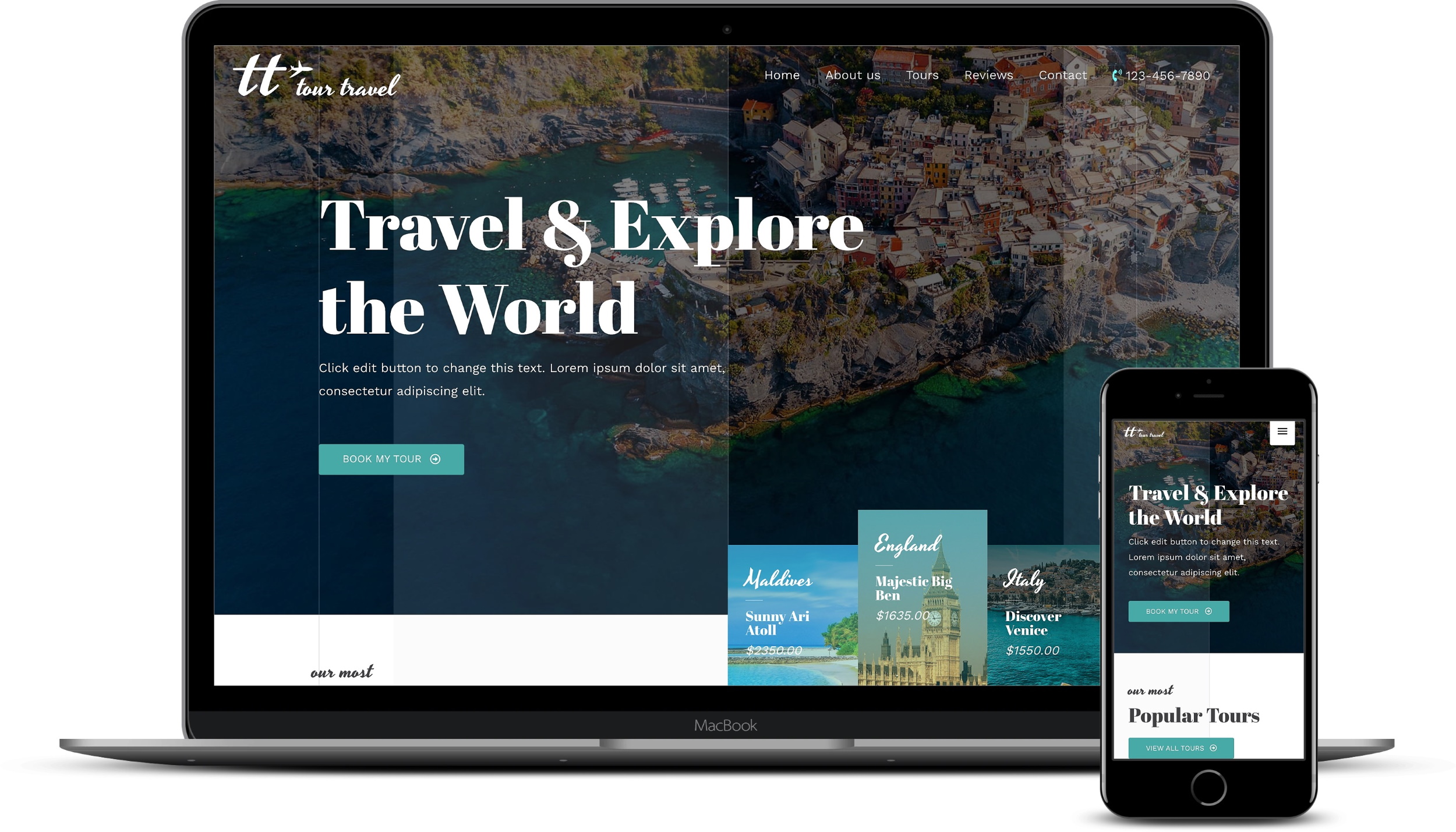
An example pre-made design from Avada:
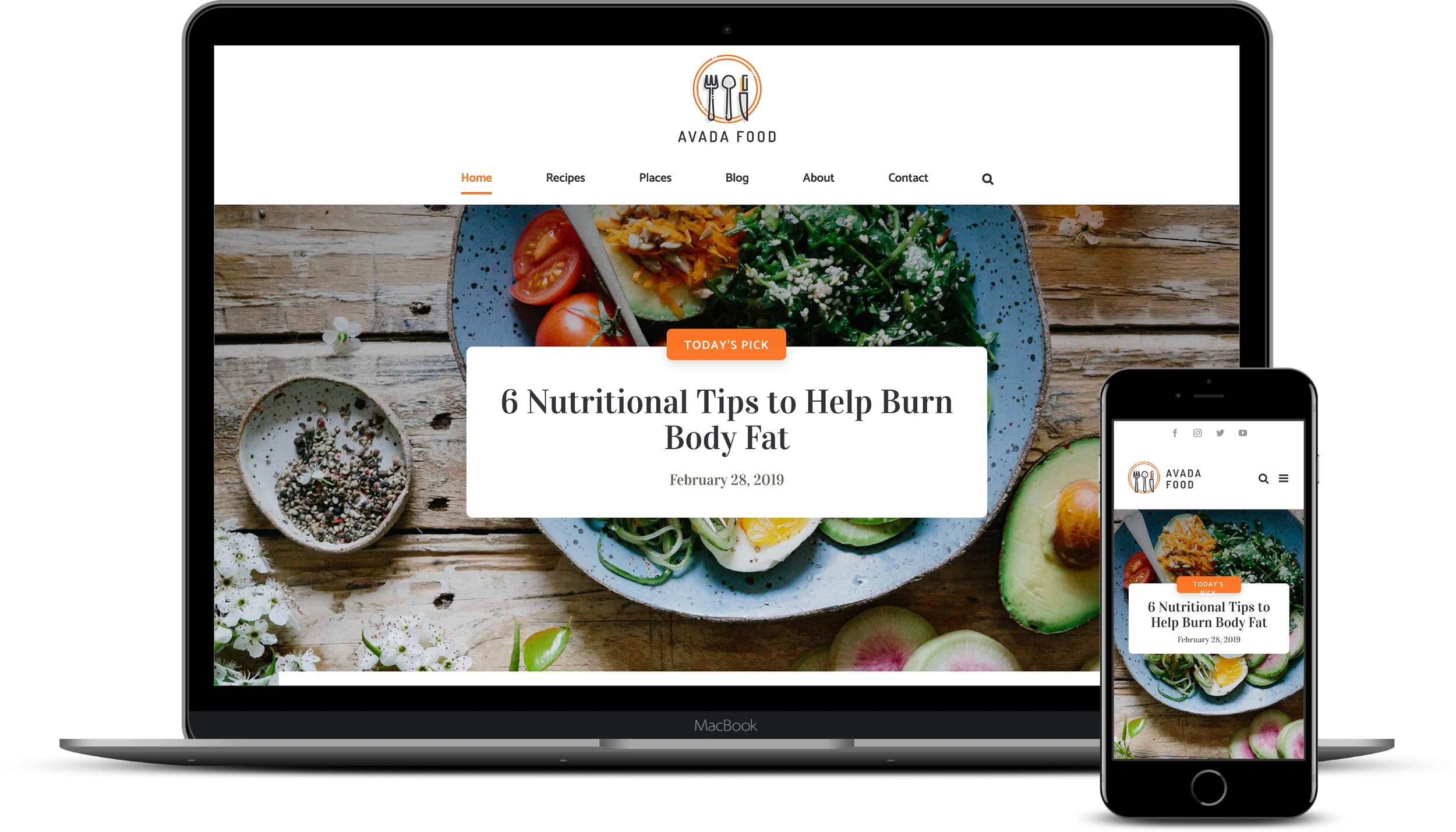
Here are the full design catalogs of Astra vs Avada:
Here are some more examples of live websites built with either theme:
🏁 Verdict
As you’d expect, there’s no clear winner of this Astra vs Avada battle. As always, deciding which theme to pick depends on your needs.
Here’s what to consider:
- Astra is a performance-oriented theme that’s minimal and comes with add-on modules to give you various additional features. The main advantage of this approach is that you can tailor-build your theme only to include the elements you need and nothing else. It was also built to integrate with the popular page builders that are out there. If you’re a fan of Elementor, Beaver Builder or Brizy, then this is your theme. And, of course, there’s a free version of the theme available.
- Avada comes with everything already included. It has its own visual page building tool, a huge options panel and some great designs to help you to get started. Most users will probably be able to build a good-looking website faster with Avada than with Astra. However, to then fine-tune this site and get it to work exactly like you want will require some work. Also, there’s not a lot of sense in choosing Avada if you want to use Elementor or Beaver Builder on top of it.
So, what do you think: Astra or Avada?
Feel free to share what you think of these themes in the comments below.
Related Posts:
Discover more from WPChestnuts
Subscribe to get the latest posts sent to your email.
One reply on “Astra vs Avada: Which Is the Better WordPress Theme?”
AVADA’s latest performance spicer (my word) has made it very difficult for me to chose. I have used AVADA since it began. But recently went to learn ASTRA and Elementor because of performance. So I am now proficient with both. I have a couple of new sites to build and am seriously stumped as to which one to use. So how helpful is that?! LOL… I LOVE AVADA – grown my business with it. But, love elementor too and the ASTRA demos. So am having a serious ho hum moment. Hence finding your blog to read what others think…