If you’re looking to level up your WordPress site with a page builder, there’s only one question: Beaver Builder or Elementor?
I’ve spent the past couple of weeks testing the premium version of each plugin and evaluating them in a variety of categories, including page builder quality, theme building tools, integrations and add-ons, and price. Today I’m going to share what I learned so you can start using the best page builder right away.
Beaver Builder vs Elementor: In Summary
| Beaver Builder | Elementor | |
|---|---|---|
| Front-end editor | ||
| Advanced block customization | More options than Gutenberg, not as many as Elementor. | |
| Number of premium modules/widgets | 29 | 100+ |
| Templates | More than 30 one-page templates. | Dozens of one-page templates, plus full website kits to help you to create an entire site in minutes. |
| Theme builder | Available as an add-on. | |
| Popup maker | ||
| Add-ons and integrations | Integrations with a variety of WordPress plugins and marketing tools. Beaver Builder also offers a Themer add-on and Assistant Pro for storing design assets in the cloud. | Integrations with a wide range of WordPress plugins, marketing tools and other business tools. There are also a variety of third-person add-ons, providing access to thousands of additional widgets. |
| Cost | $99 for first year; renews at 40% off ($59.40). | $49 a year for one site license. |
| Free version |
Beaver Builder
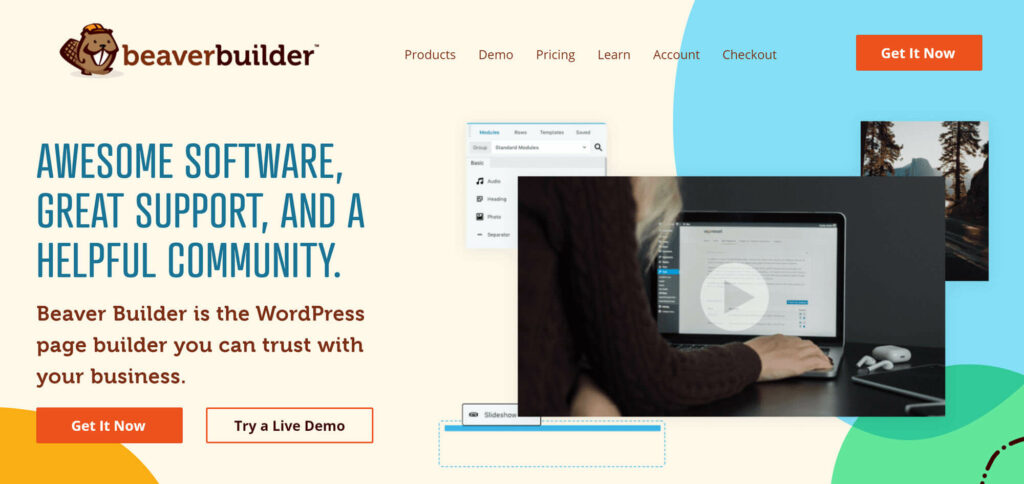
Beaver Builder is a page builder plugin that lets you do front-end editing on your WordPress site. This means you’ll be able to view the page as your visitors will view it, and see how edits will change your pages in real-time.
There’s a free version of Beaver Builder, but the features are quite limited. Most users will want to go for the base premium plan, which offers a variety of templates, custom post types and unique modules to help to create interesting layouts. You may also want to invest in the Beaver Builder Themer, a plugin that makes it easy to edit key aspects of your site, such as headers.
Beaver Builder Pros
![]() It’s easy to learn, the templates and modules are easy to access, and the customization settings are straightforward.
It’s easy to learn, the templates and modules are easy to access, and the customization settings are straightforward.
![]() Beaver Builder offers almost 30 premium modules to help you to customize and monetize your site. The options for displaying images in a variety of interesting ways are particularly helpful.
Beaver Builder offers almost 30 premium modules to help you to customize and monetize your site. The options for displaying images in a variety of interesting ways are particularly helpful.
![]() It also offers integrations with a variety of popular tools, including WooCommerce and several email marketing services.
It also offers integrations with a variety of popular tools, including WooCommerce and several email marketing services.
Beaver Builder Cons
![]() It only has one-page templates and there are a fairly limited number of these available.
It only has one-page templates and there are a fairly limited number of these available.
![]() To access theme building options, you’ll need to buy the Themer add-on, which costs more than the main plugin.
To access theme building options, you’ll need to buy the Themer add-on, which costs more than the main plugin.
![]() It costs $99 in the first year and only goes down to $59 a year.
It costs $99 in the first year and only goes down to $59 a year.
Elementor
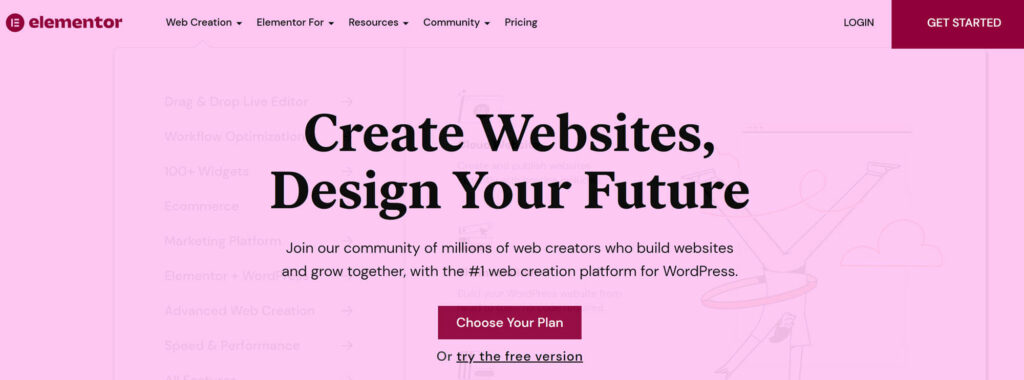
Elementor is also a front-end editor with a free version and a variety of paid plans. The free version offers a generous range of features, including pixel-perfect design and advanced customization for common content blocks.
The premium version of Elementor is a major upgrade with premium modules, access to a wide range of one-page templates and website kits, and a Theme Builder for editing global layouts and elements such as headers/footers. Premium Elementor users can also use the popup maker and landing page builder.
Elementor also offers website hosting packages with pre-installed WordPress, SSL certification and automated backups.
Elementor Pros
![]() Elementor offers extensive customization options for even basic blocks.
Elementor offers extensive customization options for even basic blocks.
![]() It has more than a hundred premium widgets, with the option to access hundreds more through third-party add-ons.
It has more than a hundred premium widgets, with the option to access hundreds more through third-party add-ons.
![]() It offers dozens of one-page templates, as well as full website kits.
It offers dozens of one-page templates, as well as full website kits.
![]() The Elementor Theme Builder is built into the main plugin.
The Elementor Theme Builder is built into the main plugin.
![]() Elementor only costs $49 for use on one site.
Elementor only costs $49 for use on one site.
Elementor Cons
![]() The sheer number of options available makes it daunting for first-time users.
The sheer number of options available makes it daunting for first-time users.
![]() Accessing templates is somewhat convoluted until you’ve added them to your library.
Accessing templates is somewhat convoluted until you’ve added them to your library.
Beaver Builder vs Elementor: Category Roundup
| Category | Beaver Builder | Elementor |
|---|---|---|
| Features | ||
| Page builders — Templates | ||
| Page builders — Modules | ||
| Page builders — Interface quality | ||
| Theme builders | ||
| Integrations and add-ons | ||
| Pricing |
Table of Contents
Beaver Builder vs Elementor: The Full Competition
Features
| Beaver Builder — Standard Plan | Elementor — Essential Plan |
|---|---|
Features: The Winner
In terms of overall features, the free versions of Beaver Builder and Elementor are pretty similar. They offer somewhat more flexibility than the WordPress block editor, but are still pretty limited. For most users, they’re not worth the hassle to set up.
When you’re talking about the premium page builders, though, Elementor is the clear winner. The Elementor theme builder is built-in, whereas Beaver Builder only offers theme building through an add-on. The popup builder is also a big advantage since there’s no Beaver Builder equivalent, not even as an add-on.
Page Builders
I tested each tool, paying special attention to three aspects of each page builder: The templates, the modules and the overall quality of the interface.
Beaver Builder Templates
Beaver Builder offers a variety of templates that are easily accessed from within the page builder itself. Simply click the blue ‘+’ in the top right corner to open the content menu, then choose ‘Templates’ from the list of options.
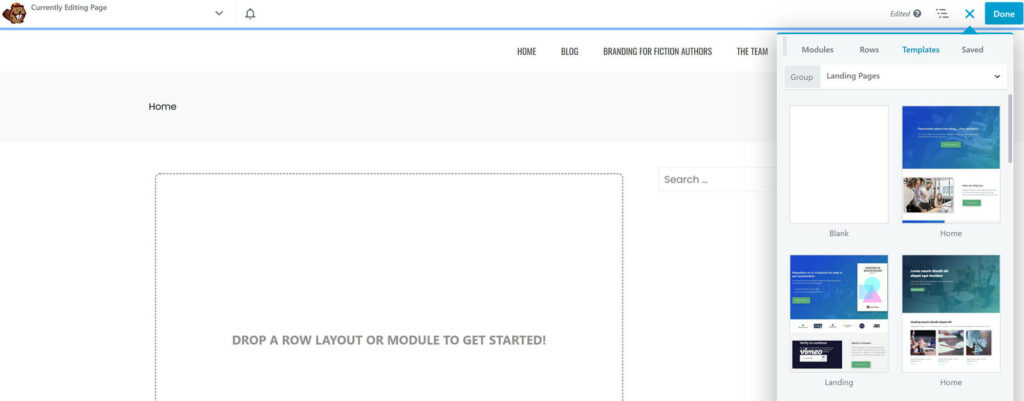
These templates are divided into two types: Landing Pages and Content Pages. Content Pages include about pages, contact pages and blog pages.
Overall, the template selection is pretty good; the designs are professional and there are templates for a variety of important pages.
Using templates is pretty easy too. You simply click on a template, wait for it to load, and then click on modules to edit or move them. Every element of a template can be customized.
All in all, the Beaver Builder templates are great tools for anyone building a site in a hurry.
Elementor Templates
There are two types of Elementor templates: One-page templates and Website Kits.
One-page Templates
Elementor offers a wide variety of one-page templates for different industries and purposes. However, accessing these is somewhat counter-intuitive. Instead of going to add a new page as normal, launching Elementor, and selecting a template from there, you’ll need to go to ‘Templates > Landing Pages’ in the WordPress Dashboard. From there, you’ll be able to open the landing page library.
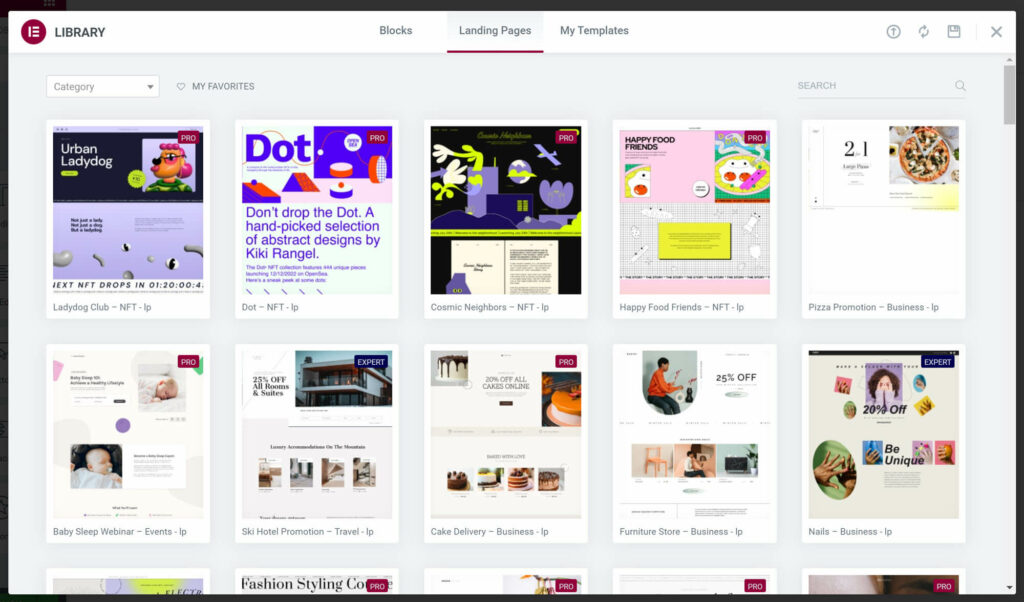
Once you’ve selected a template you can edit it the same way you would edit any other page. You can also save the template for reuse by clicking the down arrow in the ‘Publish’ button and selecting ‘Save as Template’.
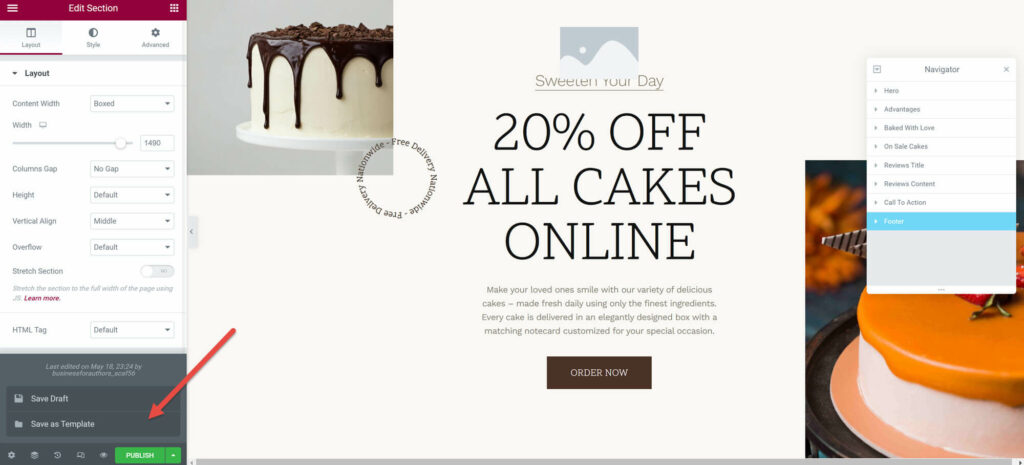
Once a template is saved, you can access it through the ‘Templates’ area in your WordPress dashboard OR directly through the Elementor editor using the ‘Template’ widget. However, when you use the widget, you won’t be able to customize the template.
Website Kits
These are groups of page templates that combine to create a fully functional website. To see the full collection of Website Kits, you need to open the ‘Templates’ menu in your WordPress dashboard, then select ‘Kit Library’.
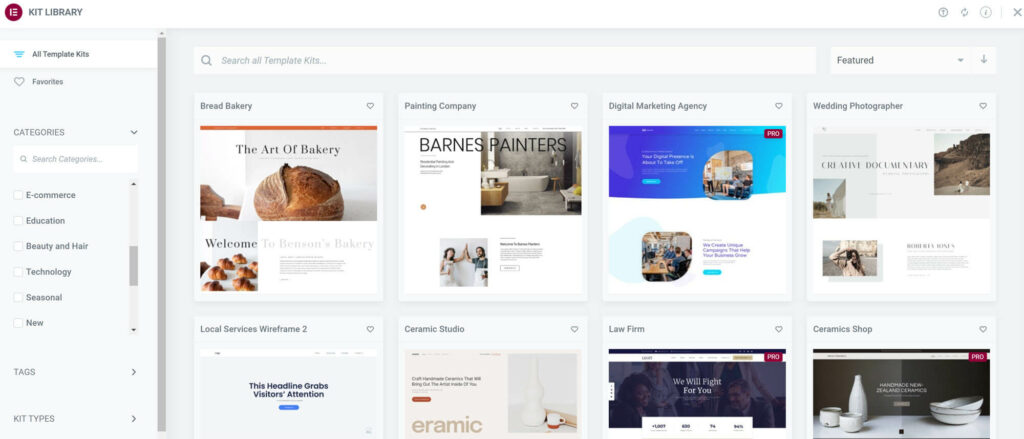
The first thing I noticed was the quality of the library interface. You can easily search for any term, filter the kits you see based on your plan or the industry you’re in, or look for kits with specific tags. This makes it easy to find a template that suits your needs.
Once you’ve found a kit you like, you can click on it to view the complete design and test it in tablet and phone views. If you’re still a fan, you can click ‘Apply Now’. This gives you another choice: Apply the kit in full, or customize the kit so you’re only using what you need.
If you choose ‘Customize’, you’ll be presented with another pair of options. If you’re building your site for the first time, you can have Elementor add all of the pages in the kit. On the other hand, if you already have some content and you like the look of the kit, you can choose to only import style settings such as fonts and colors. This is a great way to quickly change the look and feel of your existing site.
Templates: The Winner
This is another place where Elementor is the clear winner. There are far more templates available and the complete Website Kits make it easy to build a whole site in minutes.
Beaver Builder Modules
The next thing I looked at was the custom modules provided by each page builder. In Beaver Builder, these are easily accessed by opening the page builder and clicking the blue ‘+’ in the top right corner.
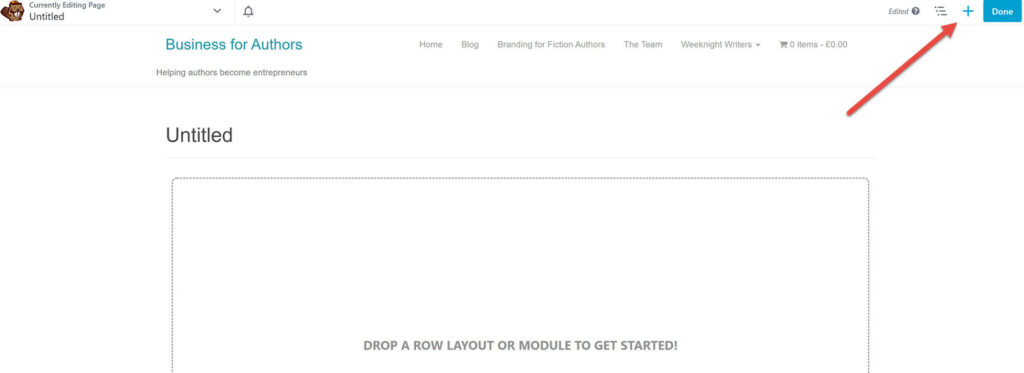
In the menu, you’ll find a variety of proprietary modules to improve the layout and functionality of your page. Some of the most notable layout modules are the content slider, post carousel and pricing table. Notable modules that increase functionality include the contact form and login form. I also love the existence of a countdown block, which makes it easier to market limited-time sales.
Elementor Modules
Elementor modules are accessed through the sidebar, which is open by default when you open the page builder. You can collapse it at any time by pressing the arrow on the edge.
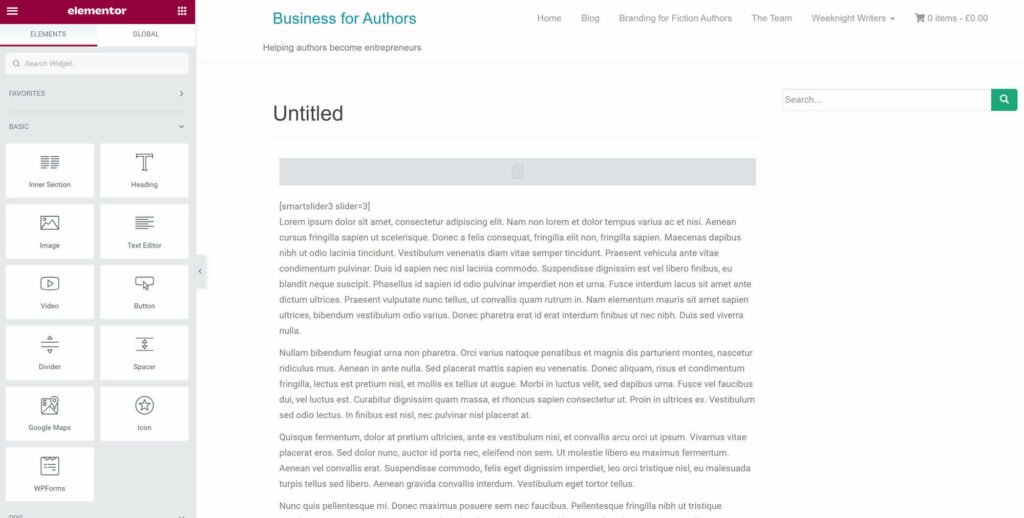
I was quite impressed by the range of modules available here. There are the ‘Basic’ modules for adding simple content, ‘General’ modules for displaying images in different ways and adding things such as progress bars, and ‘Pro’ modules for a variety of advanced functions. There are also ‘Single’ modules for things that can only appear once on the page, such as a table of contents.
All in all, I was impressed by the selection here, and particularly pleased to see that the ‘Pro’ modules included monetization tools such as pricing tables and buttons for PayPal and Stripe.
Modules: The Winner
I think this is one place where the two plugins are pretty evenly matched. There are slightly more options available with Elementor, and I do like that these include PayPal/Stripe buttons, but, for most users, I think the modules provided by Beaver Builder are plenty.
Beaver Builder Interface Quality
Now that we’ve covered the basics, let’s take a look at what it’s like to actually use Beaver Builder.
You can access Beaver Builder by going to create a new post or page, then choosing ‘Launch Beaver Builder’. This opens the front-end editor, showing you what your page will look like.
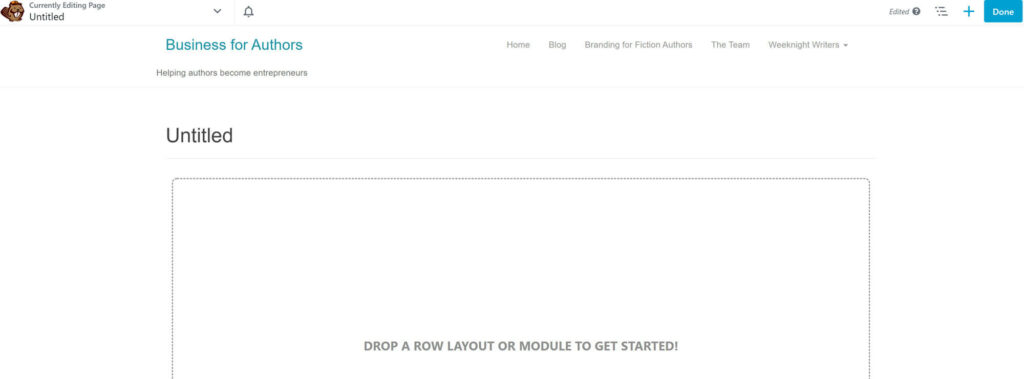
To start adding content, you’ll need to click on the blue ‘+’ button in the top right corner. This opens a menu with three options:
- Modules are individual content blocks used to display things such as text, images, video, and more.
- Rows are layout blocks that let you add columns to parts of your page. You can add multiple rows with different numbers of columns to a single page.
- Templates are pre-made page designs.
Adding these elements is easy, too. For modules and rows, all you need to do is drag them into place on the page. You can then click on them to modify key factors, such as the size of individual columns or the specific piece of content displayed in a module.

Templates are even easier to add: All you need to do is click on one and it’ll be imported onto your page. You can then click on any row or module to move it and/or edit its content and settings.
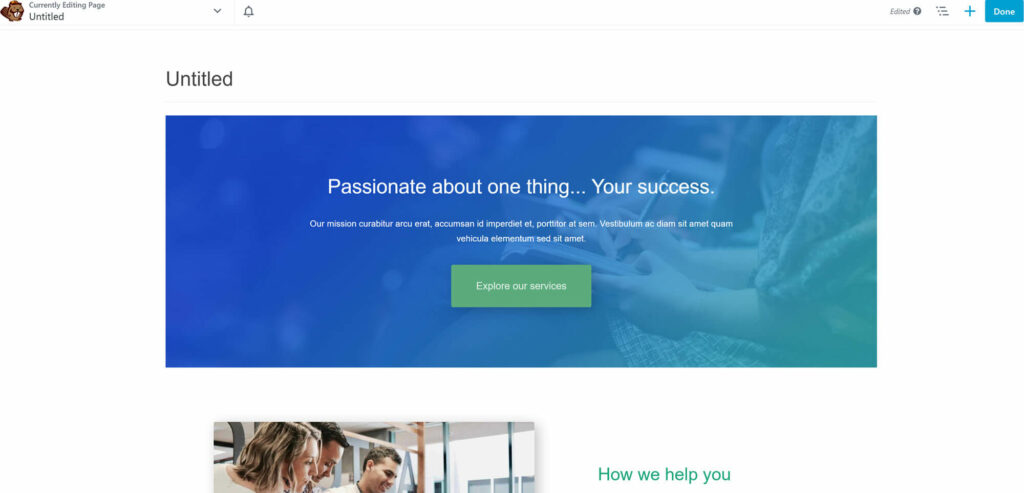
All in all, working with Beaver Builder is actually pretty similar to using the WordPress block editor, with some key differences:
- The number of customization options available for various modules. For example, if you’re customizing a text block, you can change the font family, size and line height. You can even modify advanced settings such as spacing and text shadowing.
- Ability to save templates. Simply click on the dropdown menu in the top left corner, then select ‘Save Template’ to add a page design to your library. You can also duplicate the layout to start working on a similar page right away.
- Responsive editing mode. This lets you view your page as it would appear on a phone or tablet.
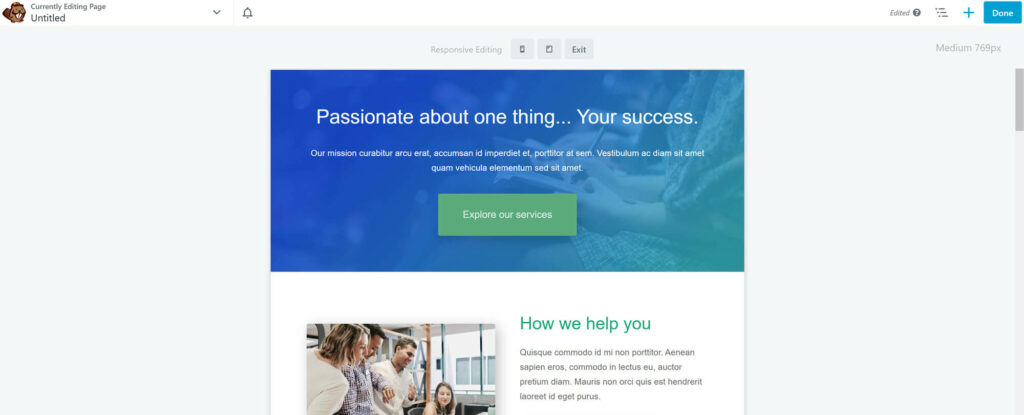
These additional features can help you to create more unique pages, easily recreate those pages, and get a better feel for what your site will look like on various devices.
Elementor Interface Quality
If you’re building a page from scratch, Elementor is most easily accessed by creating a new page or post, then clicking the ‘Edit with Elementor’ button at the top of the page. Elementor takes a couple more seconds to load than Beaver Builder, but still has the editor open in under 30 seconds.
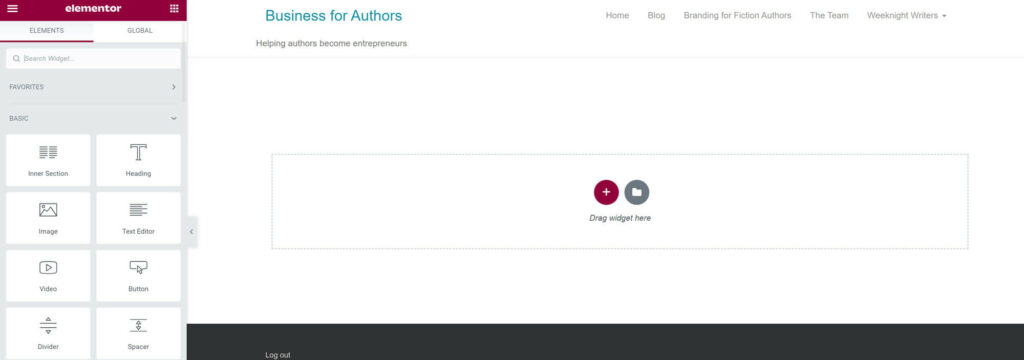
The Elementor editor shows a front-end view of your page, with content modules and other settings in a collapsible sidebar. You can click on any module and drag it onto the page, then click on it to make block settings appear in the sidebar.
I was impressed to discover that Elementor offers significantly more module customization options than Beaver Builder. For example, the text block has three separate editing menus:
- Content: This area features a small rich text editor, allowing you to enter text, bold/underline/italicize it, add links and create bulleted lists. You can also choose to display the text in columns here, and determine the size and format of those columns.
- Style: This is where you can edit the text alignment, font size and style, text color, and text shadow, as well as a variety of other typography settings.
- Advanced: This section features a whole host of settings, including text background and borders. You can also toggle ‘Motion Effects’, making text scroll across the screen or change when someone’s mouse hovers over it.
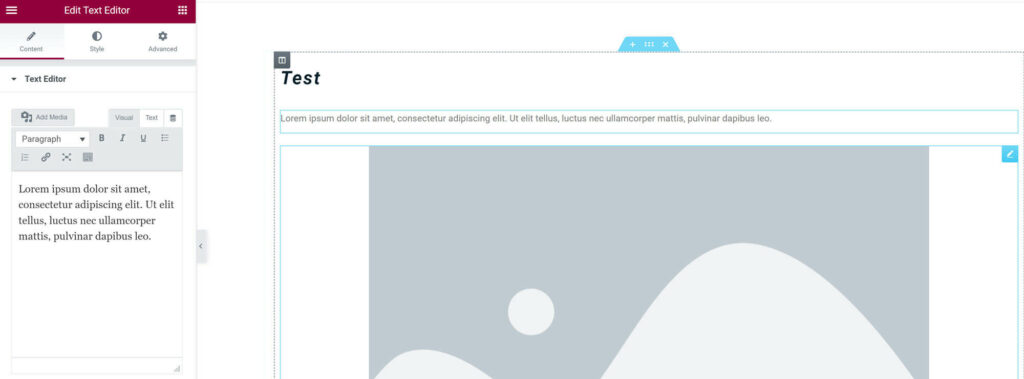
I found the sheer variety of options overwhelming the first time I used Elementor, but after going through the options for common blocks a couple of times page-making was fast and easy. Moreover, the sheer range of options allows you to make every page a unique experience.
Elementor also offers a Responsive Mode found at the bottom of the sidebar, allowing you to test the mobile and tablet views for your page. And, once you’re happy with how it looks, you can save the page as a template by clicking the down arrow next to the ‘Publish’ button and choosing ‘Save as Template’.
All in all, Elementor has a steeper learning curve than the Beaver Builder page editor, but it’s also got way more options for customizing your pages.
Interface Quality: The Winner
This is one area where the winner depends on how comfortable you are learning new tech. If you’re not great with new tech and you want something you can get the hang of quickly, Beaver Builder is the best choice. On the other hand, if you’re good with new tech and/or willing to invest time up front to learn the software, you’ll want to choose Elementor for the more advanced customization options.
Page Builders: The Winner
When it comes to the quality of the page builder, Elementor wins on every front. There are way more templates and the Website Kits allow you to build a whole site in minutes. Elementor also has a somewhat better range of modules than Beaver Builder, but what really stands out is the sheer number of ways you can customize those modules. Even modules for basic things such as text and images come with dozens of options.
Theme Builders
Beaver Builder Themer
The Beaver Builder Themer is a premium add-on that you can use to apply changes to multiple pages of a specific type. For example, you can create a template for a specific blog post category, then apply it to all blog posts in that category at once.
Once you’ve installed the add-on, creating a theme is easy. You can start by opening your WordPress dashboard and going to ‘Beaver Builder > Themer Layouts’, then clicking ‘Add New’. This opens a page where you can create a title for your layout and specify what type of layout it is. You’ll want to choose ‘Themer Layout’.
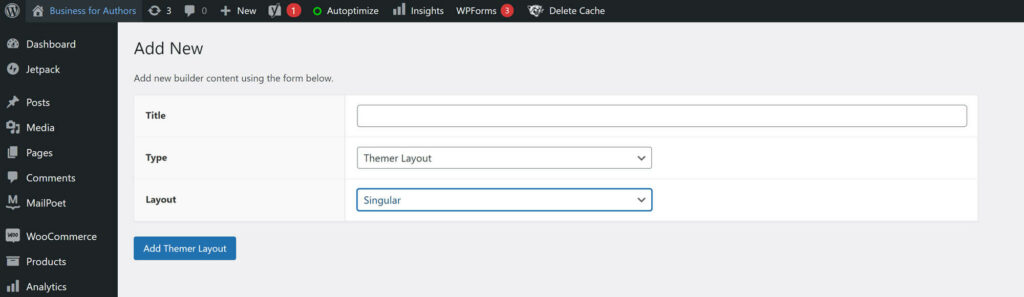
The one thing that threw me was the ‘Layout’ menu didn’t include options for posts or pages. Instead, you can choose between ‘Archives’, which are pages that display multiples of a specific type of content (such as blog posts in a specific category), and ‘Singular’, which are pages that display a singular piece of content (such as a specific blog post).
On the next page, you’ll see an area where you can launch Beaver Builder and a box called ‘Themer Layout Settings’. The most important layout setting is ‘Location’, which dictates what types of pages the layout you’re making will appear on. This is where you can select options such as ‘Post Category’.
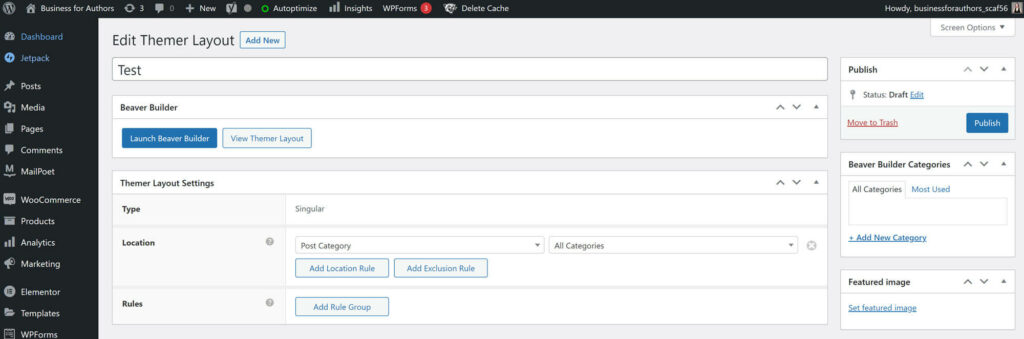
After you’ve chosen the type of content the layout will appear on, click ‘Launch Beaver Builder’. This will open a modified version of the Beaver Builder editor. You’ll notice a ‘Preview As’ option in the top bar that lets you change what page you’re currently viewing; by default, this opens the most recently created page of the type you’re creating a layout for. So, if you’re creating a layout for blog posts, it will display the last blog post you created. You can change the page being displayed at any time using the ‘Preview As’ dropdown menu.
From here, you can use the regular modules and drag-and-drop functions to edit the page. The big difference is that when you save those changes, they’ll be applied to every page in the category/type you selected, rather than just the page you’re editing.
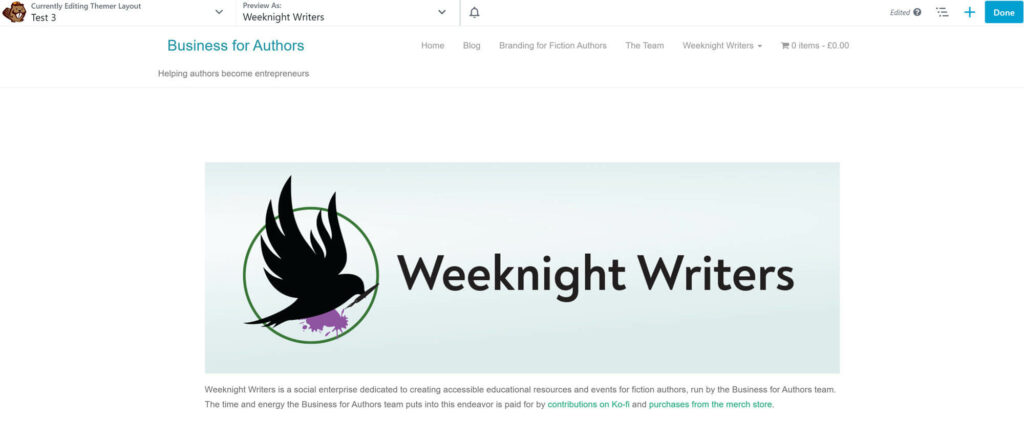
All in all, the Beaver Builder is a great tool for customizing your theme to better represent your unique brand. The options are simple, and you can use it to edit every main WordPress page type, product pages created with WooCommerce, and headers and footers across all pages. My only complaint is you have to purchase this as a separate add-on, and, at $147, it actually costs more than the main plugin.
Elementor Theme Builder
The Elementor Theme Builder is a core component of the premium Elementor plugin that makes it easy for you to apply global changes to various page types, headers, footers and other elements of your site design. This is built into the plugin itself, so all you need to do to start using it is open your WordPress dashboard and go to ‘Templates > Theme Builder’. This will open a page displaying all of the types of content you can edit with the Theme Builder.
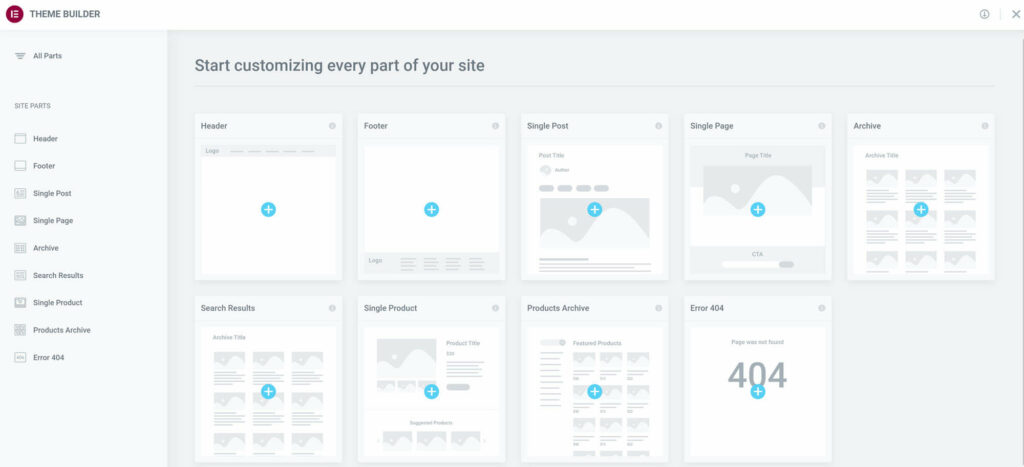
When you choose to edit a page type, you’ll be given an option to choose a template, then directed to the Elementor editor. This will open a new page or post that you can edit in much the same way you’d edit regular content. The key difference is any changes you make will be applied to all pages of that type when you publish it.
All in all, I had a great time working with the Elementor Theme Builder. The visual interface makes it easy to select the right type of content, the library is well organized to help you to find various components of the theme you’re building, and the editor itself is the same as the regular Elementor editor, so you don’t need to learn anything new.
Theme Builders: The Winner
In terms of functionality, the Beaver Builder Themer and the Elementor Theme Builder are on fairly equal ground. They both let you edit several key aspects of your site including headers, footers and archive pages, all without a line of code.
Where they aren’t equal is cost. The Beaver Builder Themer is a $147 add-on. The license is permanent, which is nice, but it more than doubles the cost of your first year using Beaver Builder. The Elementor Theme Builder, on the other hand, is bundled into the premium plugin and can be accessed at the base price of $49 a year. Essentially, if you’re using the page builder, you won’t pay anything extra for the theme builder. And, with very similar features, the cost is enough to make the Elementor Theme Builder the winner here.
Integrations and Add-Ons
Beaver Builder Integrations and Add-Ons
Beaver Builder offers integrations with a wide variety of WordPress plugins and other tools, such as BigCommerce. I was a bit frustrated here because there’s no complete list on the Beaver Builder site, but I was able to learn about integrations with some popular tools:
- WooCommerce and WooPack Product Grid
- The Events Calendar
- Easy Digital Download
- AWeber, GetResponse and other popular email marketing tools
There are also some proprietary add-ons for Beaver Builder, including the Themer that we’ve already looked at. The other major add-on is Assistant Pro, a program that lets you export, import and store page builder themes and other design assets with cloud storage. This is really aimed at agencies that want to reuse designs across multiple client sites.
There’s also the Beaver Builder Theme, a WordPress theme available with the Pro and Agency licenses. This is a lightweight theme optimized to work with the Beaver Builder, allowing you to make the most of the design options available.
Elementor Integrations and Add-Ons
Elementor offers dozens of integrations with marketing tools, WordPress plugins, social media networks, and more.
Here’s a quick roundup of the most notable Elementor integrations:
- Yoast SEO
- WooCommerce
- LearnDash
- MemberPress
- GetResponse, AWeber, ConvertKit and other email marketing tools
- Discord
- YouTube
- Adobe Fonts
- Google Fonts
There are also dozens of third-party add-ons available, offering access to hundreds of additional widgets, modules, and templates. You can also find add-ons that offer you greater control of your site layout and functionality.
Integrations and Add-Ons: The Winner
This is another area where it’s hard to determine a winner, mostly because there’s no complete list of integrations on the Beaver Builder site. However, for most users, I think it’s safe to say Elementor has more useful add-ons and integrations. The third-party add-ons are especially useful, giving you hundreds of new ways to customize your site. And some of them, such as the Essential Add-ons for Elementor pack, are free.
The one instance where I think Beaver Builder holds a slight advantage is if you’re running a web design agency and you have a lot of assets to store with Assistant Pro. Still, this applies to a pretty small portion of website builders, so Elementor is the overall winner in this category.
Pricing
Beaver Builder Pricing
There are two versions of Beaver Builder: The free Beaver Builder plugin, which is a pretty limited page builder, and the premium version that we discussed in this article. There are three premium Beaver Builder plans:
- Standard: Available for $99 in the first year, with a 40% discount at renewal time knocking it down to $59.40 a year after that. The Standard plan includes a license to use the full page builder on unlimited sites, including all premium templates and modules. You’ll also get access to Beaver Builder customer support.
- Pro: Available for $199 for the first year, this plan then renews at a 40% discount, making it $119.40 a year after that. You’ll get everything from the Standard plan, as well as access to the Beaver Builder theme and multisite capabilities.
- Agency: Available for $399 for the first year, this plan then renews at a 40% discount, making it $239.40 a year after that. You’ll get everything from the Pro plan, plus multisite network settings and white labeling.
If you want full customization through the Beaver Builder Themer, you’ll have to buy it separately for a one-time payment of $147. This will bring your initial cost up to $246 for the first year on the Standard plan, $346 for the first year on the Pro plan and $546 for the first year on the Agency plan.
Elementor Pricing
Again, there is a free version of Elementor, but its limitations mean you’ll want to invest in the premium version I looked at in this article.
There are four premium Elementor plans:
- Essential: Available for $49 a year, this plan includes the full Elementor Pro plugin, including the Theme Builder. You’ll also get access to a variety of website kits and premium support.
- Expert: Available for $199 a year, this plan includes 25 website licenses for Elementor Pro. You’ll also get access to additional website kits and one-page templates, plus an Elementor Expert profile to help you to find design work.
- Studio: This plan is available for $499 a year and includes a hundred website licenses for Elementor Pro, plus access to VIP support.
- Agency: Available for $999 a year, the Agency plan includes a thousand website licenses for Elementor Pro, plus access to VIP support.
As you can tell, most of these plans are designed for website designers. As a regular user, everything you need is on the Essential plan, including the ability to customize your theme.
Pricing: The Winner
In this final section, Elementor is once again the clear winner for most users. As a regular user, you’ll pay $50 less for it in the first year and $10 less for it every year after that. If you want to customize your whole theme, including your header and footer, you’ll save a full $197 by doing it with Elementor. With all of the other costs involved in starting a business, that $197 in your first year can make a big difference.
| Company | Plan | Features | Price |
|---|---|---|---|
| Beaver Builder | Standard | License to use the core Beaver Builder plugin on unlimited sites. | $99 for the first year; renews at $59.40 a year |
| Elementor | Essential | License to use the Elementor plugin, including Theme Builder and Popup Maker, on one site. | $49 a year |
| Beaver Builder | Pro | Includes features from the Beaver Builder Standard plan, plus access to the Beaver Builder theme and multisite capabilities. | $199 for the first year; renews at $119.40 a year |
| Elementor | Expert | Includes license to use Elementor on up to 25 sites, plus Expert website kits/templates and an Elementor Expert profile. | $199 a year |
| Beaver Builder | Agency | Includes everything from the Beaver Builder Pro plan, plus multisite network settings and white labeling. | $399 for first year; renews at $239.40 a year |
| Elementor | Studio | Includes license to use Elementor on up to a hundred sites, plus VIP support. | $499 a year |
| Elementor | Agency | Includes license to use Elementor on up to a thousand sites, plus VIP support. | $999 a year |
There is, however, one exception: If you’re a designer who plans to build more than two sites with a page builder, Beaver Builder can be more affordable than Elementor, since all of Beaver Builder plans include unlimited site licenses.
Beaver Builder vs Elementor: The Verdict
So, what is the best page-building plugin for you?
Before I declare an overall winner, here’s a quick breakdown of how these plugins measure up in key categories:
- Features: Elementor is the clear winner here thanks to the built-in Theme Builder.
- Page Builder: Elementor wins in all three page builder sub-categories: Templates, modules and interface quality. This makes it the clear Page Builder winner.
- Theme Builder: The capabilities of the two theme builders are fairly equal, but Elementor wins again because its Theme Builder is built right into the main plugin. This makes it both more affordable and easier to set up than the Beaver Builder Themer.
- Integrations and add-ons: Elementor wins this category with dozens of integrations and a wide variety of third-party add-ons, many of which can be accessed for free.
- Pricing: For most users, Elementor wins this category too, with major savings in the first year and smaller savings in later years. The exception is that users who want to build three or more sites can save money by taking advantage of Beaver Builder’s licensing for unlimited sites.
All in all, while both of these tools are excellent page builders, Elementor is superior in pretty much every way. There is slightly more of a learning curve to Elementor than to Beaver Builder, but, once you’ve figured it out, you can build whole websites with Elementor in minutes thanks to the website kits. And you don’t just get more templates and more features: You get to save money, too.
Related Reading:
Used/using either Elementor or Beaver Builder? Thoughts on each?
Discover more from WPChestnuts
Subscribe to get the latest posts sent to your email.
One reply on “Beaver Builder vs Elementor: Which to Choose and Why? Which is Best?”
Thanks for the clear list of specs, this makes a comparison between Elementor and Beaver so much easier and comprehensive! I wish more reviews where like this.